Micromax Unite 2 comes with 0.89 GB of phone storage for apps installation. 0.89 GB is not enough for apps. We can increase this memory by data repartition.
You need:
1. CWM recovery (Flashing guide)
2. EBRs (Download any one zip file from below link, also download stock partition file)
a) For Jellybean 4 GB ROM (Download)
b) For Kitkat 4 GB ROM (Download)
c) For Jellybean 8 GB ROM (Download)
d) For Kitkat 8 GB ROM (Download)
Alternate download link (if above links not worked)
3. Micromax Unite 2 / Myphone Rio Lite
Note:
Internal memory = Total ROM - ( 1.44 GB + apps memory)
If ROM is 8 GB and phone memory is 2.5 GB then internal memory will be 4 GB.
Make Backups before flashing:
1. Nandroid backup (Guide)
NOTE: You don't need a rooted phone for repartition. Factory reset is required after flashing EBRs so please make recovery backup or titanium backup if you want to restore data. Install App Backup and Restore from play store to backup apks. Move all data like pictures, videos and other files from internal sd card to external sd card or pen drive.
To repartition phone storage follow these steps:
Step 1: Flash custom recovery. Click HERE for guide (If you don't want to root your phone then follow PC METHOD to flash recovery).
Step 2: Put downloaded zip file in external SD card.
Step 3: Switch off phone and press vol up + vol down + power button to reboot to recovery. Press vol down to select install zip from sdcard then press power button.
Step 4: Select choose zip from sdcard then press power button.
Step 5: Press vol up to select downloaded zip file then press power button.
Step 6: Press vol down to select Yes - Install then press power button.
Step 7: After successful flashing of EBR1 and EBR2 press vol down to select Go Backthen press power button.
Step 8: Press vol down to select wipe data/factory reset then press power button.
Step 9: Press vol down to select Yes -- delete all user data then press power button.
Step 10: Go to advanced and wipe dalvik cache.
Restart phone after wiping dalvik cache.
Restart phone after wiping dalvik cache.
Note: After restart if you see Encryption unsuccessful message then tap Reset phone. If tapping reset phone doesn't work then reinsert battery and press vol up + vol down + power button to reboot to recovery and repeat steps 8, 9 and 10.
DONE.
DONE.
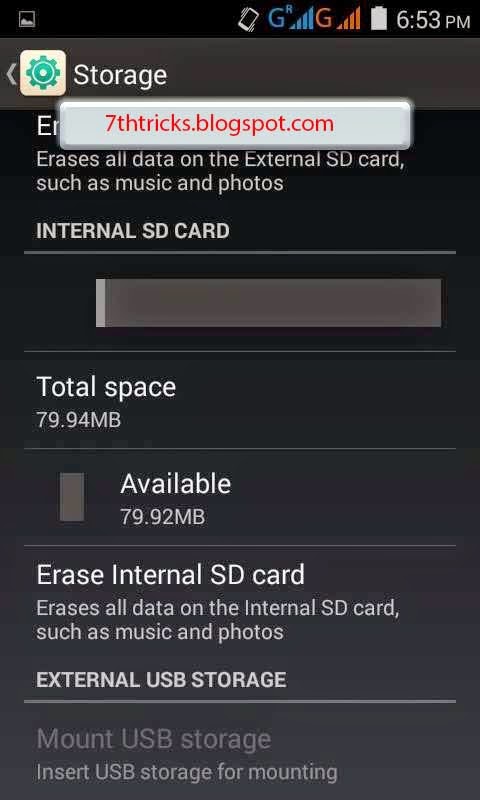
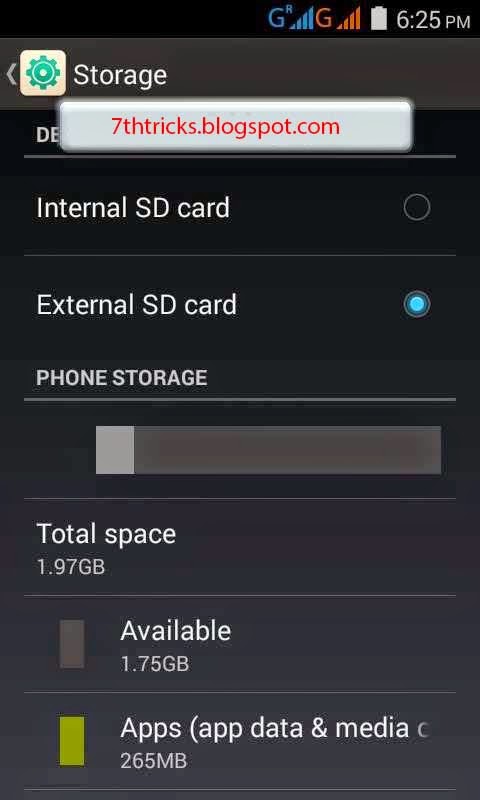
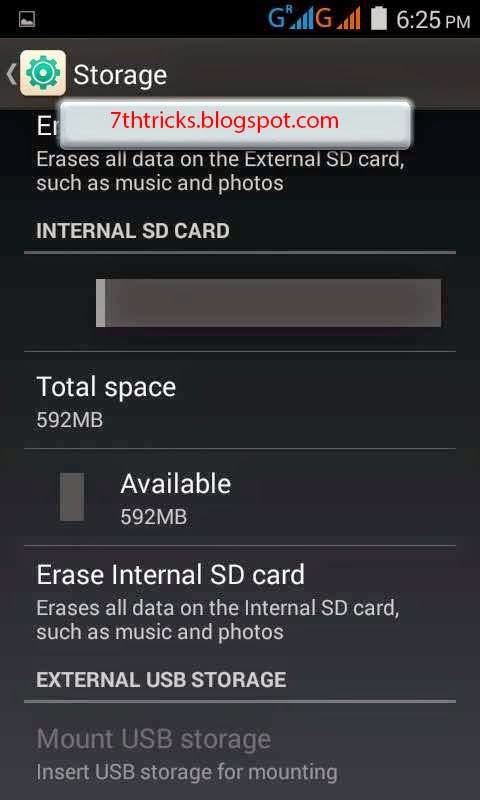
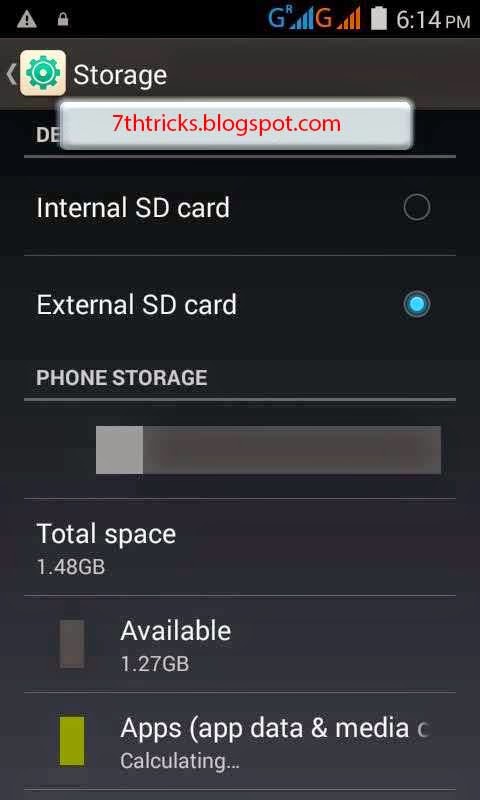
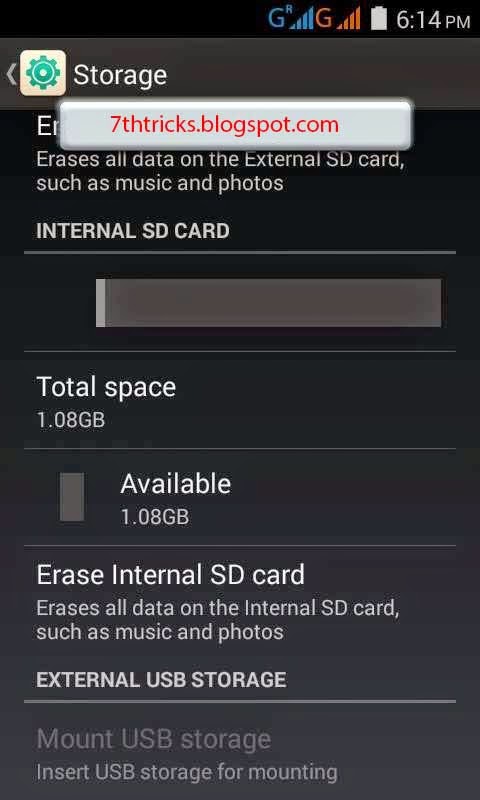
Enjoy...................




























1 comment:
is there method for unite 2 lollipop 8gb....
or
it works on lolliopop...
Post a Comment