Download WhatsApp for PC/Laptop Free – Use it on Web Browser Windows/MAC[Official]
Popular instant messaging app WhatsApp had made the availability of the web client for its users. WhatsApp has been surprising its users with the ban of 24 hours on the users who had been using the mod version of it WhatsApp Plus and now launching the Web client the very next day called “WhatsApp Web” which allows the users to respond and text to their dear ones right from their web browsers instead swapping between the two screens of smart devices while working on big screen of their laptop/desktop. Doesn’t that sound fascinating? Well, you ought to try this out. WhatsApp web is the simple extension of the smartphone as though you respond through the web browser still you can avail those messages in your smartphone.
Must Check this : Multiple Whatsapp By Rooting An Android
Popular instant messaging app WhatsApp had made the availability of the web client for its users. WhatsApp has been surprising its users with the ban of 24 hours on the users who had been using the mod version of it WhatsApp Plus and now launching the Web client the very next day called “WhatsApp Web” which allows the users to respond and text to their dear ones right from their web browsers instead swapping between the two screens of smart devices while working on big screen of their laptop/desktop. Doesn’t that sound fascinating? Well, you ought to try this out. WhatsApp web is the simple extension of the smartphone as though you respond through the web browser still you can avail those messages in your smartphone.
Must Check this : Multiple Whatsapp By Rooting An Android
Use WhatsApp Directly from Your Chrome Browser
Redefine the way of texting and messaging from today using a WhatsApp instant messenger. The mobile messaging service has introduced a new feature by which users can access it even through a web browser. Here is a new way to use WhatsApp from your computer which is called WhatsApp Web. What all you ought to do is that simply browse to WhatsApp Web at https://web.whatsapp.com using Google Chrome web browser as right away this feature is available only with the Google Chrome web browser. Though, WhatsApp has assured that it will come up with the supportive version of WhatsApp Web of other web browsers soon.

Redefine the way of texting and messaging from today using a WhatsApp instant messenger. The mobile messaging service has introduced a new feature by which users can access it even through a web browser. Here is a new way to use WhatsApp from your computer which is called WhatsApp Web. What all you ought to do is that simply browse to WhatsApp Web at https://web.whatsapp.com using Google Chrome web browser as right away this feature is available only with the Google Chrome web browser. Though, WhatsApp has assured that it will come up with the supportive version of WhatsApp Web of other web browsers soon.
How to use WhatsApp Web in Google Chrome web browser?
Using WhatsApp in your Google Chrome is an easy process while what all you need to have is that the updated version of WhatsApp in your smartphone. Here is a simple guide which you to use WhatsApp Web in your PC/Laptop/Desktop;
Step 1: Navigate the WhatsApp Web official web page or CLICK here.

Step 2: Open the WhatsApp App on your phone. Click the menu button on the right top and select WhatsApp Web.
 Step 3: Scan the QR code with your smart phone on your browser to be paired with the two devices.
Step 3: Scan the QR code with your smart phone on your browser to be paired with the two devices.
 Step 4: Stay connected with the Internet on both the devices which is must.
Step 4: Stay connected with the Internet on both the devices which is must.
 Step 5: Text messages to your dear ones and respond to the text messages right from your browser.
Step 6: Congrats! You are paired and enjoy texting to your friends.
Note: Get connected your smartphone with Wi-Fi Network to avoid excess data charges from your operator.
If you wish to quit out of WhatsApp Web then click on the menu in the web and click log out to come out of the web version. If you have been pairing your smartphone with multiple laptops/PC’s then click “Log out from all computers” to log out from the every browser, you logged. Despite all pros, it has a demerit which is WhatsApp Web doesn’t allow it users to change or create groups. and to delete messages or clear the chat conversations.
Step 5: Text messages to your dear ones and respond to the text messages right from your browser.
Step 6: Congrats! You are paired and enjoy texting to your friends.
Note: Get connected your smartphone with Wi-Fi Network to avoid excess data charges from your operator.
If you wish to quit out of WhatsApp Web then click on the menu in the web and click log out to come out of the web version. If you have been pairing your smartphone with multiple laptops/PC’s then click “Log out from all computers” to log out from the every browser, you logged. Despite all pros, it has a demerit which is WhatsApp Web doesn’t allow it users to change or create groups. and to delete messages or clear the chat conversations.
Using WhatsApp in your Google Chrome is an easy process while what all you need to have is that the updated version of WhatsApp in your smartphone. Here is a simple guide which you to use WhatsApp Web in your PC/Laptop/Desktop;
Step 1: Navigate the WhatsApp Web official web page or CLICK here.
Step 2: Open the WhatsApp App on your phone. Click the menu button on the right top and select WhatsApp Web.
Step 3: Scan the QR code with your smart phone on your browser to be paired with the two devices.
Step 4: Stay connected with the Internet on both the devices which is must.
Step 5: Text messages to your dear ones and respond to the text messages right from your browser.
Step 6: Congrats! You are paired and enjoy texting to your friends.
Note: Get connected your smartphone with Wi-Fi Network to avoid excess data charges from your operator.
If you wish to quit out of WhatsApp Web then click on the menu in the web and click log out to come out of the web version. If you have been pairing your smartphone with multiple laptops/PC’s then click “Log out from all computers” to log out from the every browser, you logged. Despite all pros, it has a demerit which is WhatsApp Web doesn’t allow it users to change or create groups. and to delete messages or clear the chat conversations.
Great News for Android, Windows Phone, BlackBerry and Bad News for iOS Users
Unfortunately, WhatsApp Web, this new feature of WhatsApp might be disappointing for the users of Apple smart device as the newly launched WhatsApp Web unavailable for them, due to “Apple platform limitations”. While it is great news for the users of Android, Windows Phone, BlackBerry, or BlackBerry 10 smartphone users across the globe. You can now use WhatsApp straight from your Desktop. Apple users there is news which may give you a sigh of relief, which is WhatsApp Web is made iOS-friendly in the near future so that Apple users can make their messaging easier as well. What are you waiting for just share this news with your friends and stay connected with us for more updates.
Check this : Best Whatsapp Tips and Tricks (Use two numbers, send PDF files, Change friends profile picture and many more)
Unfortunately, WhatsApp Web, this new feature of WhatsApp might be disappointing for the users of Apple smart device as the newly launched WhatsApp Web unavailable for them, due to “Apple platform limitations”. While it is great news for the users of Android, Windows Phone, BlackBerry, or BlackBerry 10 smartphone users across the globe. You can now use WhatsApp straight from your Desktop. Apple users there is news which may give you a sigh of relief, which is WhatsApp Web is made iOS-friendly in the near future so that Apple users can make their messaging easier as well. What are you waiting for just share this news with your friends and stay connected with us for more updates.
Check this : Best Whatsapp Tips and Tricks (Use two numbers, send PDF files, Change friends profile picture and many more)
Old Traditional Method to Use Whatsapp on PC using Bluestack and Youwave(Alternate Method):
- Are you in search for finding out How to Use WhatsApp on your Computer at your own comfort? In this tutorial we described a step by step tutorial on downloading and installing whatsapp on your PC either it might be Windows or Mac machine.
- Are you in search for finding out How to Use WhatsApp on your Computer at your own comfort? In this tutorial we described a step by step tutorial on downloading and installing whatsapp on your PC either it might be Windows or Mac machine.
Features of Whatsapp for Android, iOS and PC:
We will start with sharing features and configuration details of WhatsApp first on your computer and later follow it by sharing the installation guide. This will provide complete information to you and that too in a very simple way.
- Whatsapp is well-known for its fast and free service.
- Whatsapp delivers messages instantly all over the world.
- You can even send unlimited Images and Videos using whatsapp but the video clip size is the only constraint,anyways one can send a video up to 16mb but not exceeding it.
- Whatsapp has very nice interface and unique way to sign up.
- Privacy is the most important thing in case of any Messenger. Whatsapp recently included privacy settings using which you can select the contacts to whom you want to share your last seen, status and DP.
- Whatsapp is same for every operating system, no matter what operating system it is running on it always boots fast and runs smooth.
- Many apps and games which you download from play store serve ads which might be irritating, but whatsapp don’t sell any adds which make it more user friendly.
- You can share your chat conversation with others via Email.
- Similar to Facebook you can create any number of groups in whatsapp and have a group chat with all the members of group at once.
- There is one disadvantage in Whatsapp for PC that you cannot import your contact list from mobile to PC.
- You have to add contacts manually in WhatsApp on PC. But you have to do it once only and then enjoy using Whatsapp on PC.
We will start with sharing features and configuration details of WhatsApp first on your computer and later follow it by sharing the installation guide. This will provide complete information to you and that too in a very simple way.
- Whatsapp is well-known for its fast and free service.
- Whatsapp delivers messages instantly all over the world.
- You can even send unlimited Images and Videos using whatsapp but the video clip size is the only constraint,anyways one can send a video up to 16mb but not exceeding it.
- Whatsapp has very nice interface and unique way to sign up.
- Privacy is the most important thing in case of any Messenger. Whatsapp recently included privacy settings using which you can select the contacts to whom you want to share your last seen, status and DP.
- Whatsapp is same for every operating system, no matter what operating system it is running on it always boots fast and runs smooth.
- Many apps and games which you download from play store serve ads which might be irritating, but whatsapp don’t sell any adds which make it more user friendly.
- You can share your chat conversation with others via Email.
- Similar to Facebook you can create any number of groups in whatsapp and have a group chat with all the members of group at once.
- There is one disadvantage in Whatsapp for PC that you cannot import your contact list from mobile to PC.
- You have to add contacts manually in WhatsApp on PC. But you have to do it once only and then enjoy using Whatsapp on PC.
How to Use WhatsApp on PC:
Using Whatsapp on your PC is pretty much straight forward.All you need is a Android Emulator to sync android apps on your Windows or Mac Operating System.
Using Whatsapp on your PC is pretty much straight forward.All you need is a Android Emulator to sync android apps on your Windows or Mac Operating System.
Related Link : Install Bluestacks in Windows 8.1/8/7 Without Graphic Card Error 25000
HOW TO USE WHATSAPP ON PC WITH ANDROID?
- First of all you need to download the Android Software from the official website.
- Its available for Windows 7, Windows 8, 8.1 as well as Mac OS X, so download and install it for your respective operating system.
- After its successfully installed please launch the program and then you will be asked to connect it with Google Plus account.
- Connect it and you will be able to see the Andyroid Interface like you see in your smartphone.
- That’s it, now you can use it as normal smartphone.
- Go to Google Play Store in Andyroid and search for “WhatsApp”, download and install it.
- Now, you can use WhatsApp for PC available on Windows 7/8 anytime.
- First of all you need to download the Android Software from the official website.
- Its available for Windows 7, Windows 8, 8.1 as well as Mac OS X, so download and install it for your respective operating system.
- After its successfully installed please launch the program and then you will be asked to connect it with Google Plus account.
- Connect it and you will be able to see the Andyroid Interface like you see in your smartphone.
- That’s it, now you can use it as normal smartphone.
- Go to Google Play Store in Andyroid and search for “WhatsApp”, download and install it.
- Now, you can use WhatsApp for PC available on Windows 7/8 anytime.
Step by Step Guide to Download and Install WhatsApp on your PC:
- First Download Bluestacks
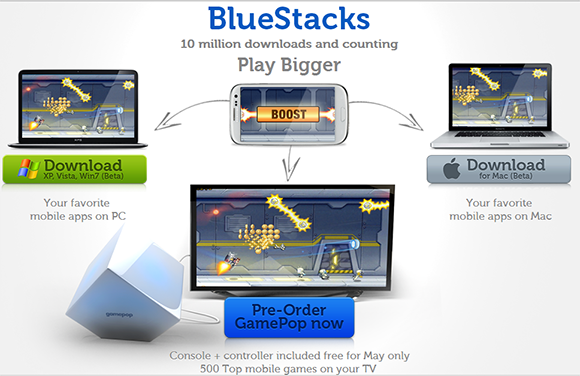
- Choose the operating system which you are using either it might be Windows or Mac and download the respective version and install the app.
If you are getting some error like “The application failed to initialized properly (0xc0000135) . Click on ok tp terminate the application”,then .NET framework is missing on your PC.Click Here to Install latest Version of .NET Framework.
- After installing Bluestacks open the Software and there you see some already installed apps.

- Click on Search button and search for WhatsApp.
- Then you will be suggested different places from where you can get Whatsapp App. I prefer Google Play,so just click on Whatsapp Status Messenger on Google Play column and install the app.

- After installing the App open it then you have to Choose your Country and Enter Phone number to start using Whatsapp on your PC.
- First Download Bluestacks
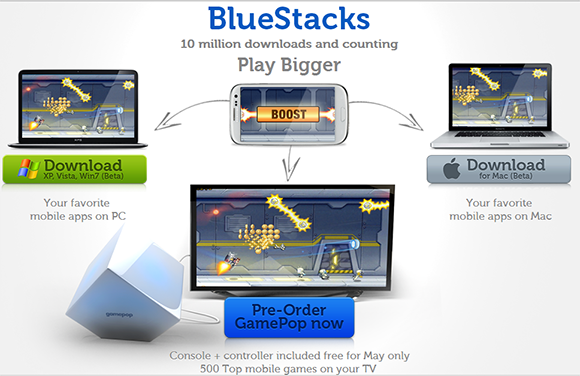
- Choose the operating system which you are using either it might be Windows or Mac and download the respective version and install the app.
If you are getting some error like “The application failed to initialized properly (0xc0000135) . Click on ok tp terminate the application”,then .NET framework is missing on your PC.Click Here to Install latest Version of .NET Framework.
- After installing Bluestacks open the Software and there you see some already installed apps.

- Click on Search button and search for WhatsApp.
- Then you will be suggested different places from where you can get Whatsapp App. I prefer Google Play,so just click on Whatsapp Status Messenger on Google Play column and install the app.

- After installing the App open it then you have to Choose your Country and Enter Phone number to start using Whatsapp on your PC.
Sync your mobile apps using Bluestack Cloud connect:
- Open the BLUESTACKS application and Click on the settings button at the right end.

- Choose the first option “cloud connect“.
- A box opens select “yes” and click on next.
- Enter your email address , Mobile number and click on “Register“.
- Now you will receive a email with a Pin number.
- Now take your android mobile and Go to market place and search for “Bluestacks“, Download and install the application.
- Open the application and enter the pin number that you received.
- That’s it now you can Sync any application on your mobile with your PC.
- Open the BLUESTACKS application and Click on the settings button at the right end.

- Choose the first option “cloud connect“.
- A box opens select “yes” and click on next.
- Enter your email address , Mobile number and click on “Register“.
- Now you will receive a email with a Pin number.
- Now take your android mobile and Go to market place and search for “Bluestacks“, Download and install the application.
- Open the application and enter the pin number that you received.
- That’s it now you can Sync any application on your mobile with your PC.
Steps to Change Whatsapp Status:
The status feature in WhatsApp is a real time indication of what you are doing so that you can keep up to date with your contacts. To set your status:
- Open WhatsApp and tap the three dots in the bottom right.
- Select settings in that profile.
- Click on the pencil icon to open the status screen.
- Tap the text box to write a personal Whatsapp status.
The status feature in WhatsApp is a real time indication of what you are doing so that you can keep up to date with your contacts. To set your status:
- Open WhatsApp and tap the three dots in the bottom right.
- Select settings in that profile.
- Click on the pencil icon to open the status screen.
- Tap the text box to write a personal Whatsapp status.
Steps to Change Whatsapp Profile Photo and Name:
Changing profile picture and name in Whatsapp is quite a simple process too. To change your Profile Photo
- Open your whatsapp messenger and tap the three aligned dots on the top right hand side of your screen.
- Select the ‘settings’ option from the list that is displayed there. Choose the ‘profile’ option.

- Now click on edit on your pic.
- Now you can change your Profile pic.
- Tap the text box under Enter your name to change the name that is visible to your contact
- That’s all for now friends.Enjoy using WhatsApp for PC.If you have any difficulty do leave a comment.I am always here to help you.Cheers
- Related post :: WHATSAPP ON PC WITH AND WITHOUT BLUESTACKS
Changing profile picture and name in Whatsapp is quite a simple process too. To change your Profile Photo
- Open your whatsapp messenger and tap the three aligned dots on the top right hand side of your screen.
- Select the ‘settings’ option from the list that is displayed there. Choose the ‘profile’ option.
- Now click on edit on your pic.
- Now you can change your Profile pic.
- Tap the text box under Enter your name to change the name that is visible to your contact
- That’s all for now friends.Enjoy using WhatsApp for PC.If you have any difficulty do leave a comment.I am always here to help you.Cheers
- Related post :: WHATSAPP ON PC WITH AND WITHOUT BLUESTACKS


















2 comments:
Due to some amazing features, for the last 2 years I use this modifier application on my device...
Post a Comment